
If you have a newer tablet in your vehicle you will see the Wayfinder icon on the screen. If not, you can clock in/out using the computer in your yard’s driver room. If neither of these methods are possible you can obtain the Wayfinder app for your personal smartphone
A how to guide is shown below.
There is also a video tutorial here: WayFinder Video
(Same video with Spanish subtitles here)
__________________________________________
Client ID is holcombbus
Enter username & password. Your username and initial password are your employee number
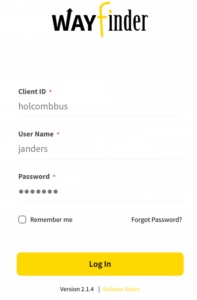
FIRST TIME LOGIN ONLY: On your first login you may be prompted to click and select:
Holcomb Bus Service 22-23 LIVE
Select, and Click Apply
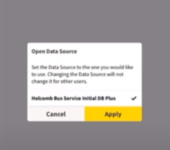
Next you may see either one of these two screens.
Click the Wayfinder icon or the Back button
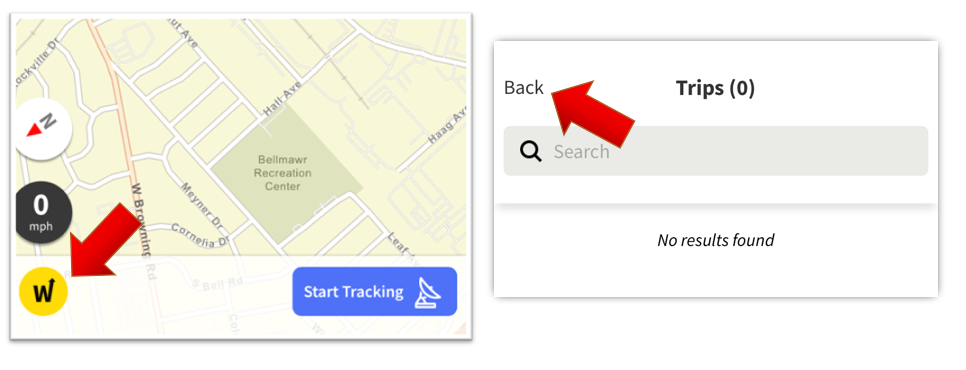
On this menu screen select Forms
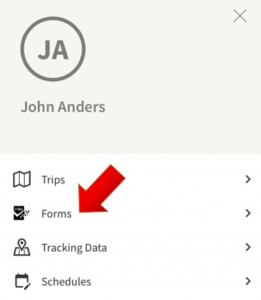
On the Forms screen select Timekeeping
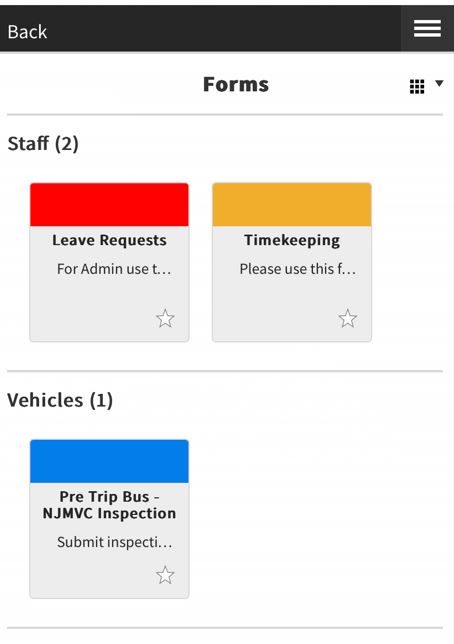
Next, on the Timekeeping screen, make sure your name is in the ‘staff’ field.
If it is not, clear the field, search for your name and select it.
Choose clock in/out, your yard, job type, and the route/trip ID (if known).
Click Submit
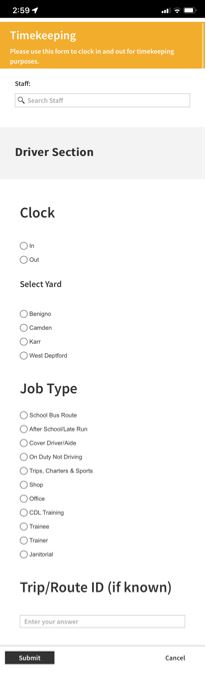
You have successfully entered a clock in or out event! Remember to log out when you are done.
___________________________________________
Drivers: Documenting a Pretrip Inspection
From the Forms screen, select PreTrip
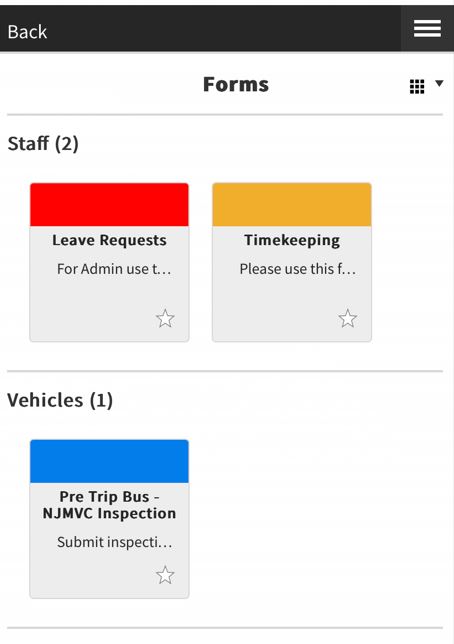
Click the X to remove the My Vehicles filter.
Enter and select your bus number from the search field
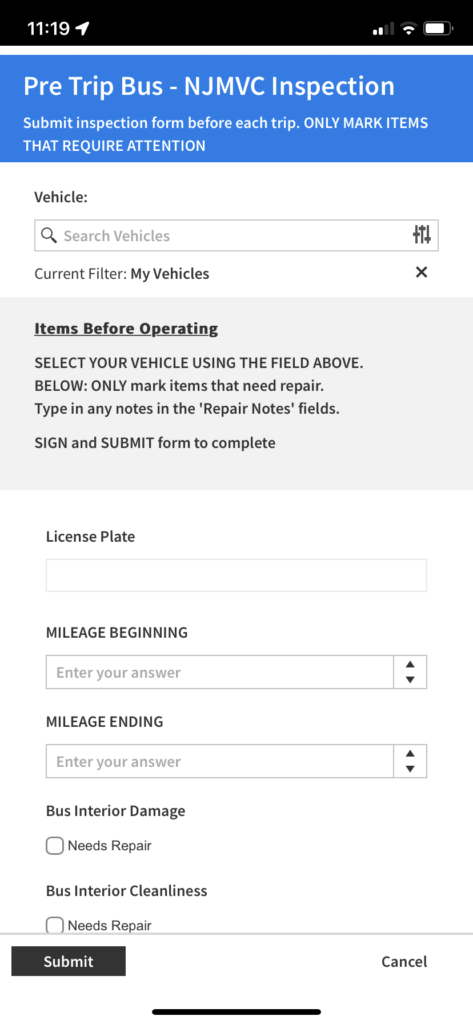
Enter your beginning and/or ending mileage.
Continue down the form – ONLY check the items that need repair
There are fields on the form where you can type in notes, if necessary.
At the bottom of the form click on the “Tap here to sign” field and using your finger
on your touch screen sign and save.
Click the Submit button.
IMPORTANT: IF YOUR VEHICLE HAS A DEFECT THAT REQUIRES IMMEDIATE ATTENTION
CONTACT YARD STAFF BEFORE STARTING YOUR ROUTE
If you have any questions contact your yard staff.
